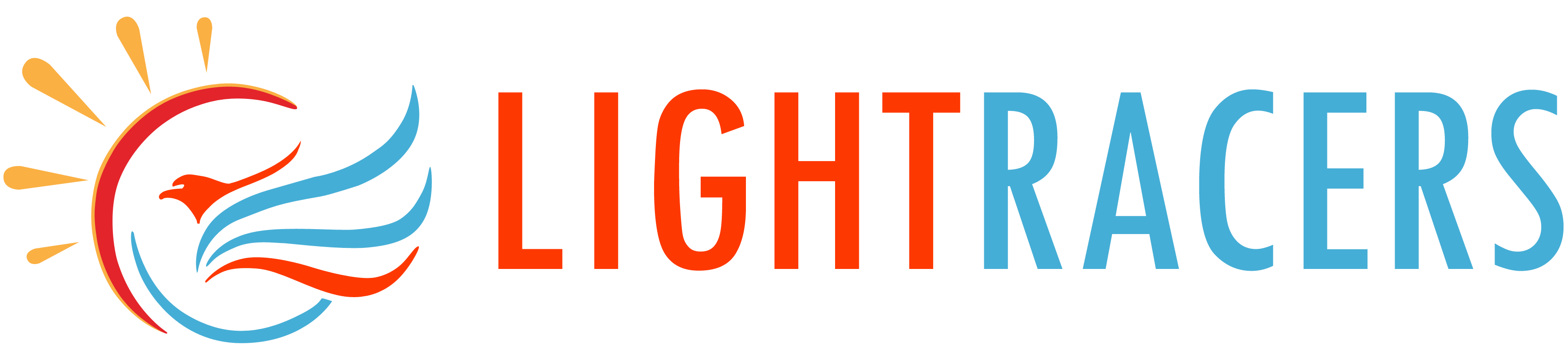AWS Codecommit is a Git-based repository to maintain source code offered by AWS.
I. Creating CodeCommit Repository
We can create a code repository on CodeCommit by going to AWS Services menu and selecting CodeCommit service. Click on “Create Repository” button. Enter the name of your repository and click on Create Repository button. See http://docs.aws.amazon.com/codecommit/latest/userguide/getting-started-cc.html for more detailed info.
II. Installing Git client in local system
Once created, you can access the repository from your Linux system. In this example, we give you and overview of accessing the repository from Ubuntu. We need Git software
sudo apt-get install git
After Git is installed, we need to create an SSH key on Ubuntu and add the public key back into the CodeCommit repository. This is required to give access to the users to pull and push the code into the repository.
III. Creating IAM user in AWS
The user has to be created in AWS IAM to access the code repository.
- Go to AWS IAM
- Click on “Add User”
- Enter the username.
- Select Access Type as “Programmatic Access”
- Click Permissions button and give access to “AmazonRDSFullAccess, AWSCodeCommitPowerUser, AmazonElastiCacheFullAccess, AmazonS3FullAccess” policies
- Click on Review button
- Click on Create button
The next screen will show the Access key ID and Secret access key. Make a note of these.
The user will be created and shown in the IAM Users list. Click on the user name to check the details.
IV. Creating SSH keys for AWS CodeCommit
In your Linux Terminal give the below command
$ ssh-keygen
Select a file name and enter a passphrase. Below is an example
lightracers@lightracers-laptop:~$ ssh-keygen Generating public/private rsa key pair. Enter file in which to save the key (/home/lightracers/.ssh/id_rsa): /home/lightracers/.ssh/id_codecommit_rsa Created directory '/home/lightracers/.ssh'. Enter passphrase (empty for no passphrase): Enter same passphrase again: Your identification has been saved in /home/lightracers/.ssh/id_codecommit_rsa. Your public key has been saved in /home/lightracers/.ssh/id_codecommit_rsa.pub. The key fingerprint is: SHA256:lim0...................mKy7QnDPxR/2pELs lightracers@lightracers-laptop The key's randomart image is: +---[RSA 2048]----+ |o.+oo. o | |*o .+ = | |=o+ = O . | |+ @ = + . | |o.O * X S o | | o + + B . | | . . E o | | . | | | +----[SHA256]-----+
Next step is to add this RSA public key to the IAM credentials tab. The RSA public key will be available with the extension of .pub for the rsa id file you had created earlier. For ex. /home/lightracers/.ssh/id_codecommit_rsa.pub
$ cat /home/lightracers/.ssh/id_codecommit_rsa.pub
The output will be key file..
ssh-rsa AAAAB3NzaC1yc2EAAAADAQABAAABAQDZ3nfWB+........O+ULf lightracers@lightracers-laptop
Go back to IAM User details screen. Under Security Credentials tab, click on “Upload SSH Public Key” button. Enter the public key copied in to the field and click on “Upload SSH Public Key” button. Once this, this will generate a SSH Key ID. Create a ssh config file if not yet created
$ nano ~/.ssh/config
Copy the SSH Key ID generated created and paste it in ~/.ssh/config file. The file content will be
Host git-codecommit.*.amazonaws.com User APKAXXXXXX IdentityFile ~/.ssh/id_rsa
Go back to terminal and give following commands
$ ssh -v git-codecommit.ap-south-1.amazonaws.com
If connected successfully, you will get the success message.
You have successfully authenticated over SSH. You can use Git to interact with AWS CodeCommit. You can refer to http://docs.aws.amazon.com/codecommit/latest/userguide/setting-up-ssh-unixes.html for more details.
V. Creating the first branch on your repository
Go to your required folder and give the following command in your terminal
$ git clone ssh://git-codecommit.ap-south-1.amazonaws.com/v1/repos/MyDemoRepo my-demo-repo
This will clone your repository.
VI. Useful Git commands
Below are the useful git commands
Adding files
$ git add .
Specific files
$ git add path/to/your/file.xyz
Commit command
$ git commit -m "commit message "
Git push command
$ git push origin master
Git pull command
$ git pull origin master
Reverting the changes
$ git stash